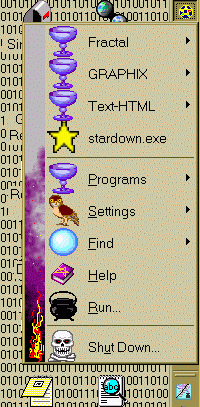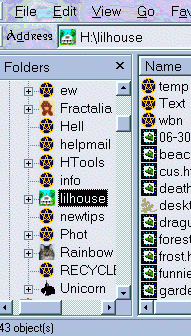Arual's lil tips and tricks Part Two -
the old Shell Game
In which is shown the many ways I have of cruelly abusing Windows and forcing it to obey my every whim (well, some whims, anyway)
Quick ref links
Basic steps - a summaryChanging individual folder icons
Shell-hacked Reinstalling, do-it-yourself cabs
![]() Caveat lector - I speak mainly from a windwoes98 viewpoint, since that is what I have to work with. There are some things that are harder to get away with (or not relevant) in other flavors of Billy's Best. Also please bear in mind that I don't know everything. Get a second opinion before performing any major operations.
Caveat lector - I speak mainly from a windwoes98 viewpoint, since that is what I have to work with. There are some things that are harder to get away with (or not relevant) in other flavors of Billy's Best. Also please bear in mind that I don't know everything. Get a second opinion before performing any major operations.
![]() Change Windows icons permanently (almost)
Change Windows icons permanently (almost)
Relying on registry settings for icon changes can be a lot like relying on the weather. Whether (teehee) you do it yourself or use a tweaker program, Windwoes has a way of getting its own back. And there are a lot of things you can't change that way.
It is easier in the long run to change the icons in the Windows system files themselves. This is not as difficult or as dangerous as it sounds. Although, if you are not comfortable in DOS, it might be better not to do anything until you have had a little practice there... It is not always necessary to use DOS to do the file replacement; it can be done with the System File Checker (C:\WINDOWS\SYSTEM\SFC.EXE). However, if you are working with Win95 - or make a booboo - you will need to use DOS. Or - haha - reinstall Windows to fix a boob. You-know-what can happen. Therefore, always keep a backup of the file that you are going to alter in some handy place like C:\Backup or a floppy, or both, and know how to put it back if needed. It's no sin to print out a cheat-sheet of DOS paths and commands, if you're not good at remembering stuff in emergencies. I won't tell on you. :)
You will always have to reboot when changing any of the essential system files anyway, because they cannot be replaced while in use - that is, it has to be done when Windows is not running. Kind of like using aneshthesia. So if you are going to play doctor, you might as well know how to use the scalpel yourself.
- Now for the gory details. You will need
- A good icon editor, or at least a collection of desirable icons
- A means of substituting one icon for another in an exe or dll
![]() CAUTION - When you substitute any resources, even icons, in an executable (.exe), it can cause the program to be non-functional. Icons must be in the same size and color format as the originals. If you don't believe me, put a 16-color icon in EDXOR in place of the monochrome, and watch it blow up. Practice makes careful. Backupbackupbackup. NEVER try to mess with the original, only work on a copy. You can't change anything in a file that is in use anyway.
CAUTION - When you substitute any resources, even icons, in an executable (.exe), it can cause the program to be non-functional. Icons must be in the same size and color format as the originals. If you don't believe me, put a 16-color icon in EDXOR in place of the monochrome, and watch it blow up. Practice makes careful. Backupbackupbackup. NEVER try to mess with the original, only work on a copy. You can't change anything in a file that is in use anyway.
1. Make copies of files to work on in a new folder
only work on copies!
2. Extract resources, save as bitmap or icon with same name as in resource list in
program (I recommend always using the original resource name for the replacement)
3. Get all information as to size in pixels and color depth
replacements must match!
4. Make new .bmp or .ico and adjust to match original in all measurements
5. Do the resource replacement with ResHacker and save
6. Still feel lucky? Switch one and see if you still have a GUI
Be Prepared for the worst!
It may not happen, but you should know how to replace a bad attempt with a backup copy of the original in DOS
DON'T say I didn't warn you.
To be on the safest side, don't play too wild and free at first. Make little changes in only a few resources. Then test one new file. If the substitution doesn't prevent boot-up or cause a new rash of crashes, then do more. It is better to have a lot of little successes than a big, fat, horrible, crashing failure. And you will probably learn just as much either way.
I know there's a lot of repetition on this page, but some peeps don't listen and anybody can miss a point. Also if I say everything two different ways, it's less likely to be misunderstood. I hope. :-)
NOTE - there are exceptions to the "everything must match" rule, but it is not to be taken lightly all the same. I recently changed most of the card backs in the Windows Solitaire program, using some nice fractal cuts, one of which was not reduced to 16 color. But I wouldn't want to get too free with an essential shell file. ;-)
![]() Where the icons are:
Where the icons are:
Most of Windows' default icons can be found in SHELL32.DLL, which resides in the SYSTEM directory (folder). Folders, Recycle Bin, folders and special things on the start menu, generic file icons are all here.
The default My Computer icon, on the other hand, is in EXPLORER.EXE, as arethe start menu bitmap (that long, narrow one that says WINDOWS98), the Desktop icon that is used for the quicklaunch bar, and a couple of other goodies.
The Start Button itself gets its cute little flag :P from USER.EXE.
Internet Explorer goodies may be found in BROWSEUI.DLL, in the Windows\System folder.
What I amWAS still looking for is that UGly monitor image that appears on the My Computer Properties front "page". 8-8-02, 6:20PM Eureka! It's in SYSDM.CPL!!! (Windows\System\) Ahhhh. 16color, 118x113 px, background magenta (the usual for bmp transparency) Need Exescope, Res .Hacker won't touch it. I found it using Resource Manager, a somewhat underdeveloped but talented - in its way - program. Available from crackpl tools, a Polish site with some pretty extreme stuff. ResMan can search an entire directory for a particular type of resource. Does a little editing, but can't save worth a darn.
This can be confusing if you haven't dealt with the subject very much. Which number means what? Say again? 16 of this and 16 of that, but one is 4 and the other is...
| Bits per pixel | Number of colors | Comments |
| 2(or is it 1?) | monochrome, or 2 - color |
black and white (how a lot of people think) |
| 4 | 16 | Like Safe Mode, very basic. A majority of icons are 16-color |
| 8 | 256 | About as far as icons go, at least in programs and dlls, for our purposes. |
| 16 | High Color -DO NOT confuse this with 4bpp - 16 color |
A bitmap or icon of this color depth or higher is unsuitable as a resource feplacement in a Windows PE |
| 24 | True Color | More damn colors than I need |
![]() Persistant shortcut arrows have become a problem for those of us who don't like the little buggers ever since Microsnot came up with a shiny new security patch built int a new version of SHELL32.DLL(Win98/NT4 q313829 patch). You can call up every tweaking proggie in the known cyberverse, and still have those bebothered arrows. Even trying to use a (separate) transparent icon doesn't help - it just keeps coming back! The only real solution, other than restoring the older DLL, is to change the shortcut arrow icon in SHELL32.DLL to all transparent. Other than that, the new DLL doesn't seem to cause any trouble... More on this atP.C.Forrest. Also see AXCEL216's version of this bugfix. "The only catch is if in the future Microsoft decides to issue another 'buggy' SHELL32.DLL patch..." LOL!
Persistant shortcut arrows have become a problem for those of us who don't like the little buggers ever since Microsnot came up with a shiny new security patch built int a new version of SHELL32.DLL(Win98/NT4 q313829 patch). You can call up every tweaking proggie in the known cyberverse, and still have those bebothered arrows. Even trying to use a (separate) transparent icon doesn't help - it just keeps coming back! The only real solution, other than restoring the older DLL, is to change the shortcut arrow icon in SHELL32.DLL to all transparent. Other than that, the new DLL doesn't seem to cause any trouble... More on this atP.C.Forrest. Also see AXCEL216's version of this bugfix. "The only catch is if in the future Microsoft decides to issue another 'buggy' SHELL32.DLL patch..." LOL!
It is NOT an issue if you do not have Active Desktop installed. But we like our gui perks, don't we? ;)
![]() Of course, if you have been seduced into moving "up" to the gaseous realms of XP... you're on your own, sweetie. DON'T ask me. I had a look at the XP Shell32.dll, and found that I didn't have anything that could deal with the icons (my daughter wanted a vampire theme).
Of course, if you have been seduced into moving "up" to the gaseous realms of XP... you're on your own, sweetie. DON'T ask me. I had a look at the XP Shell32.dll, and found that I didn't have anything that could deal with the icons (my daughter wanted a vampire theme).
![]() The System File Checker is your friend
The System File Checker is your friend
The System File Checker. SFC.EXE, dwells in the Windows(98) System folder. If you use it regularly, you will be less likely to have unpleasant messages about files that are needed to run Thisprog or Thatprog being missing, or at least you will know that something has changed behind your back and be able to fix it if necessary. The SFC can be called from MSInfo, which may be found among your Start Menu\Accessories\System Tools shortcuts, or you can make one just for SFC - maybe on your desktop, if you do a lot of un- and in- stalling.
Not only does this tool keep Windows well-groomed and somewhat more content, but it is also a nice way to handle substitutions of system files. Rather than fiddle around inDOS to replace thingy.dll with a better version, or one that you have done some icon-hacking in, you can simply click up SFC and let Windows do the work. Just follow the friendly program's wizardly instructions, and browse to the file you want changed, then to the replacement, and then let it reboot. Voila! Windows hoist on its own petard (something to do with a cannon, charming old word, eh?).
System file checker is included in all versions of Win98 (not included in WinME & XP). who needs it under WinME/XP? Win98SE (2nd ed.) version of SFC is less buggy. Win98 1st ed. version may cause some problems mentioned in MS support article Q192832.- thanx 2 Emmanuel Piring
pinoyerpx@excite.com
![]() Changing folder icons in Windows98, without installing another otherwise useless program
Changing folder icons in Windows98, without installing another otherwise useless program
1. I once tried out a program that could change folder icons... turned out to be not so convenient. It changed the redecorated folder's attributes to System, which caused a lot of problems. The worst was that folders did not show up any more in many open/save dialogs.
The quickest way I have found, so far, to change the icon of an individual folder without making it untouchable is this:
Right-click the folder, get Properties, and check "Enable thumbnail view". (It's at the bottom)
Now open the folder's new Desktop.ini in a text editor. You will see
[.ShellClassInfo]
ConfirmFileOp=0
[{8BEBB290-52D0-11d0-B7F4-00C04FD706EC}]
MenuName=T&humbnails
ToolTipText=T&humbnails
HelpText=Displays items using thumbnail view.
Attributes=0x60000000
[ExtShellFolderViews]
{8BEBB290-52D0-11d0-B7F4-00C04FD706EC}={same boring number again}
Insert these lines after "[.ShellClassInfo]":
IconFile=(path\file containing icon)
IconIndex=(number of icon)
If you are using a separate icon rather than one contained in a DLL, ICL, or other file, leave out the "IconIndex" line, and just use the icon name (C:\Folder\doodad.ico). Save your changes and enjoy.
I have had a problem with using icons in EXEs - doesn't show the selected icon, but a generic instead. So I extract the desired icon from the EXE and save it in the same folder.
2. If you use a very stripped-down version of Win98, this option will not be available. I don't use the Webview features at all, but I have left some of the Microsnot nonsense intact. Comes in handy at times. But you can still do it with only a few more mouse-clicks. Open text editor, type
[.ShellClassInfo]
IconFile=(your file here)
IconIndex=(number of icon - this line not necessary, of course, if using single icon)
Save in selected folder as Desktop.ini, and change attributes of folder to Read Only (right - click folder and choose Properties). Simpler in some respects, more fuss in others...
Example
[.ShellClassInfo]-------------------------------
IconFile=Bill.ico
Example of edited Desktop.ini:
[.ShellClassInfo]And one using an extracted icon:
IconFile=C:\Manyicons.dll
IconIndex=57
ConfirmFileOp=0[{8BEBB290-52D0-11d0-B7F4-00C04FD706EC}]
MenuName=T&humbnails
etc., etc....
----------------------------------
[.ShellClassInfo]And, last but noway least, from a site that my ISP might bounce me for printing the name of, here is how you can make original Windows sacred folders (like Temporary Internet Files) more accessable while retaining cute icons:
IconFile=G:\GIMP\gimp.ico
ConfirmFileOp=0[{8BEBB290-52D0-11d0-B7F4-00C04FD706EC}]
MenuName=T&humbnails
etc., etc....
Luckily there is a workaround which will keep Windows from hiding these folders. You can manually edit the desktop.ini's and remove everything except for the "[.ShellClassInfo]" line. This will trick windows into thinking they have still covered their tracks, and wininet won't think to reconstruct them.See Hidden files are dangerous for my cockeyed tips on how to get hold of the files, if you have trouble finding them.
Small tips: The correct icon number in a *.DLL may not be shown by some icon viewing programs. If you have a *.DLL or *.ICL with a lot of icons that you want to use this way, it may be more convenient in the long run to make a plain text list, numbers (corrected, if necessary) and descriptions. If there is a problem with an icon in an *.EXE not showing as a folder icon, the icon can be extracted and used separately. For folders that are cleaned out regularly, such as Windows\Cookies, the icon should be in some other folder - a special icon directory is good to have in any case; you can't forget where they are then, nor can Windows. ;-)
![]() to
to
![]() be
be
![]() continued
continued
Cards, anyone?
Windows keeps its cards up more than one sleeve. SOL.EXE, that wonderfully simple way to wind down just before the wetware crashes,contains its own cards. MS Hearts uses the (identical) deck found in CARDS.DLL, hiding out in the System folder. Freecell also uses this. So, if you want pretty card backs...
The backs are 16-color (4bpp), while the faces of the pip cards are monochrome (can't do much there!). Width 71 pixels, height 96. I usually use the MSPaint - IrfanView team for this kind of project. I extracted samples with Exescope first. IrfanView helps me to find the right pics, then resizes, applies effects, etc. Then I paste into MSPaint, do the little white border, and save as Whatever.BMP. Open in IrfanView, click “Image\Decrease Color Depth”, check 16 color, and save (CTRL+S). You can produce bitmaps of amazing quality this way, without dragging up any 30-plus-meg $200 programs.
Reinstall Windwoes without losing your changes
If you have room on your hard drive for the Windows installation files, you can do a therapeutic reinstall to correct problems without restoring the hacked shell files afterward. Simply replace the original files in the CABs with your versions. Keep a copy of the original CAB, though, especially if you don't have the CD handy. :-)
This worked very well for me.
![]() Fun stuff via Res Hacker
Fun stuff via Res Hacker
1 VERSIONINFO
FILEVERSION 4,72,3110,102
PRODUCTVERSION 4,72,3110,102
FILEOS 0x40004
FILETYPE 0x1
{
BLOCK "StringFileInfo"
{
- BLOCK "040904B0"
- VALUE "CompanyName", "Microsnot Corporation"
- VALUE "FileDescription", "Windows Exploder"
- VALUE "FileVersion", "4.72.3110.102_by_Arual"
- VALUE "InternalName", "exploder"
- VALUE "LegalCopyright", "Copyright (C) Microsnot Corp. 1981-1997"
- VALUE "OriginalFilename", "EXPLODER.EXE"
- VALUE "ProductName", "Microsnot(R) Windows NT(R) Operating System"
- VALUE "ProductVersion", "4.72.3110.102_by_Arual"
}
{
BLOCK "VarFileInfo"
{
VALUE "Translation", 0x0409 0x04B0
Just so I can get my giggles by doing "props" on it...
![]() The My Documents War
The My Documents War
When I did my first upgrade, my new motherboard did not like my old hard drive. I was forced to add a little drive that had Windows98 squeezed into it. The triumph of a successful boot was heavily rained upon by the discovery that a lot of files had disappeared when drive C became drive D. The My Documents folder of my old Windows was among the missing. I had kept a lot of letters and important personal data in there! Feeling personally betrayed by Windwoes, I declared war. Never again would that horrid little cliche appear in my Explorer window. Moving or renaming it would not satisfy me, it must die. I would not allow a traitorous folder to exist. Much to my amazement, it was a short war with only one casualty - the enemy itself. I searched the registry for all references to the nasty thing, and deleted every key and value that had (only) that name and path in it until it was gone, lock , stock, and CLSID. Now and then a new program that doesn't know any better will cause it to reappear, and I have to slap it around a little.
Watch out, Cookies, you could be next!
There are some programs that have to have some kind of "security blanket" default open and save destination. One can make acommodations for them... sigh
And some never learn. See my rant.
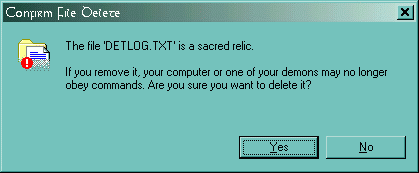
![]()
You are only the center of your own universe. Please stay out of the way in mine. Thank you.
 This is an official DESPISE AND LOATHE AOL site
This is an official DESPISE AND LOATHE AOL site